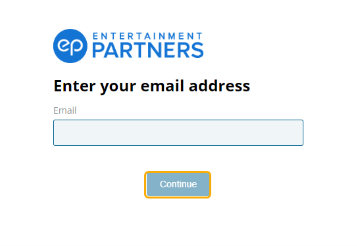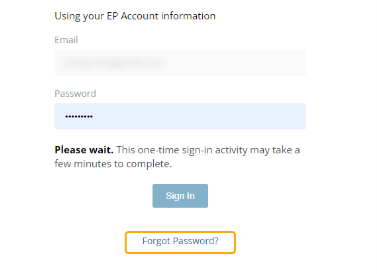SmartStart Canada Support
SmartStart Login
Log inLatest Release Notes
Available Training
Boost your career with EP Academy courses.
SmartStart Course
FAQs
Select from the menu below to view FAQs for that topic.
General
The Canadian Account Management team can answer questions about your SmartStart setup at amcanada@ep.com.
The Canadian Account Management team can take your training requests at amcanada@ep.com. You'll be connected with a Canadian Account Management team member. The Canadian Account Management team member coordinates your EP Academy eLearning to build foundational product knowledge and follow-up one-on-one sessions (if needed).
The SmartStart Picklist updates when you sign in to EPOL. To force an update:
1. From EPOL, click Tools in the header.
2. Click Employee from the dropdown.
3. Then, click Forced Update SmartStart Pick List to update.
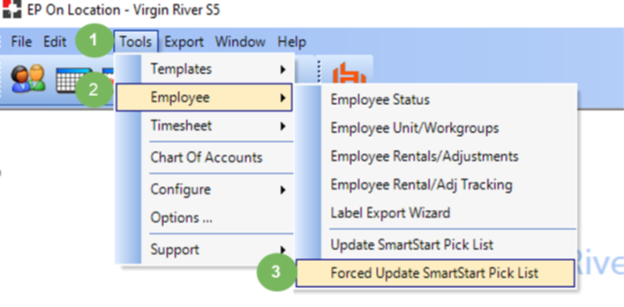
SmartStart and EP Residency are integrated into one experience for crew members.
- Navigate to SmartStart.ep.com, input your email, and select Continue.
- Click Forgot Password? on the following screen below the Sign In button.
- Click Send Request. A password reset link will be sent to the email associated with your EP Account.
- Click on the link sent to your email and follow the prompts to create a new password.
Note: This link expires after one hour. Repeat the above steps if you cannot reset your password within this time limit.
Please visit the Direct Deposit Support page for more information.
Email Invitations
You can send custom email invite language from the Employment Offer Summary. Click Add Notes for Crew for a free text field. You can also use this field to update who the point of contact is for the crew member.
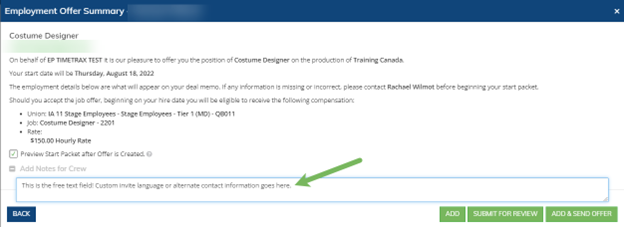
SmartStart is a secure, invite-only system. The hiring manager needs to create and define the offer before sending it to the crew member to ensure accuracy. The crew member then signs in to SmartStart, creating an account if they do not already have one. By creating an account, the crew member acknowledges they are the person whose identity is being verified, helping to ensure security.
Start Packets and Forms
As an Approver, your responsibilities include approving or denying deals while adding notes on your decision for the production’s records. Notes are required when you deny and optional when you approve.
1. Click on the crew member’s crew card from any tab (like All or Hired) to access.
2. Click on View & Add Comments. Add your comment.
3. Click the Add Comment button to finish.
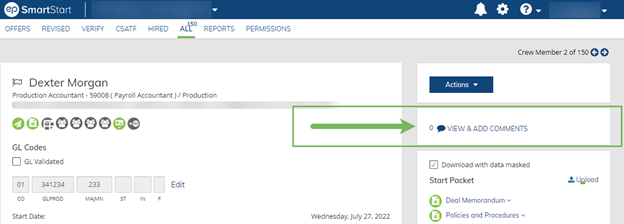
These forms are being added to SmartStart. Continue to distribute the union permittee forms for now.
If your production uses Scenechronize SmartHub, the Publish to Scenechronize option is available for seamless start packet file uploads. The Canadian Account Management team can take your Publish to Scenechronize requests at amcanada@ep.com.
If your show is not using Scenechronize SmartHub, Canadian Account Management can take requests for a ZIP file archive. This is a one-time process. As a best practice, be sure to submit requests after all hiring is complete.
Conflict of interest forms and questionnaires can be added to SmartStart via a custom request that comes with cost implications. The Canadian Account Management team can take your requests at amcanada@ep.com.
Click on the crew member’s name from any tab (like Hired or All) to open their crew drill-down page. On the right side, in the Start Packet section, click the Upload link.
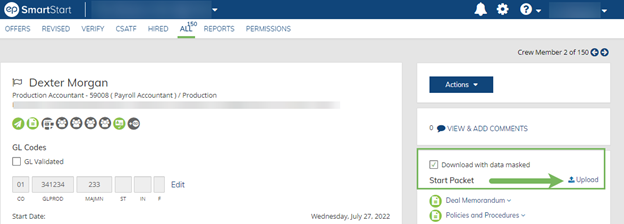
In the Upload screen:
1. Choose the document type from the dropdown (Select Type).
2. Click the Select File button and go to your document.
3. Click Add another upload to add more.
4. When finished, click the Upload & Save button.
Note: If the packet is already approved or in the process of being approved when you upload documents, you’ll also need to send all documents through EP Live to your EP Paymaster.
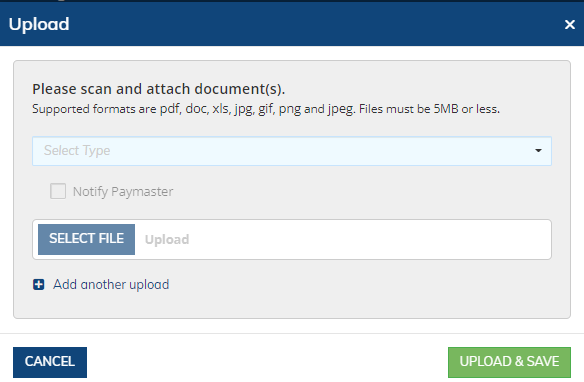
Roles, Permissions, and Settings
Approvers are set up by your SmartStart Project Setup user from the Approvals screen. Add more than one approver at a level or skip a level if needed (except the Submit to EP level). To get started, select Approvals Setup from your account dropdown menu to access the Approvals screen.
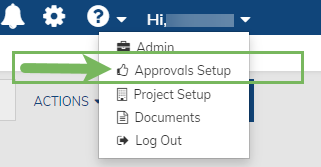
Note: Access to Approvals Setup option is permissions-based. Find out who to contact to get access or make changes under your Help menu.
To add an Approver:
1. Click the Add Approver button. Then, type the user’s name or email to search and select.
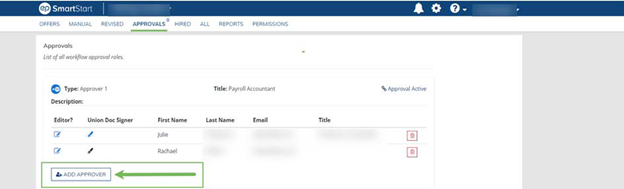
Note: To add as an Approver, the user must already be added in SmartStart. If not, select the Permissions link to navigate to the Permissions tab and add them there (Gatekeepers only).
2. Click Add New User when done.
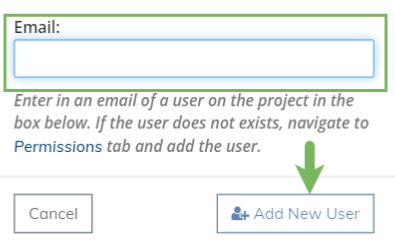
With the Project Setup permission, you can access Approvals Setup. From Approvals:
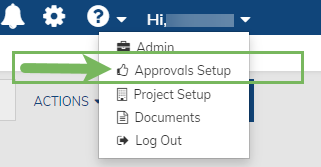
1. Delete an Approver
2. Add a new Approver.
3. Skip an approval level by removing all Approvers at that level (not available at the Send to EP level, which is indicated by an EP logo icon). Reactivate an approval level by adding an Approver backed to a skipped level.
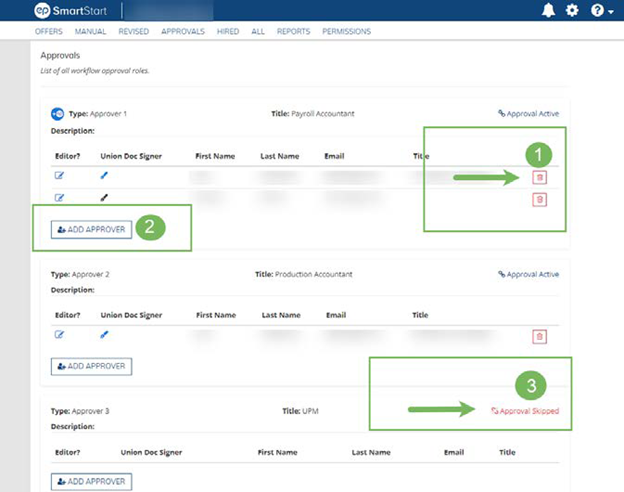
Determine the frequency of email notifications (when it occurs, in a daily summary, or both) or turn off specific notifications by unchecking the box (gear icon).
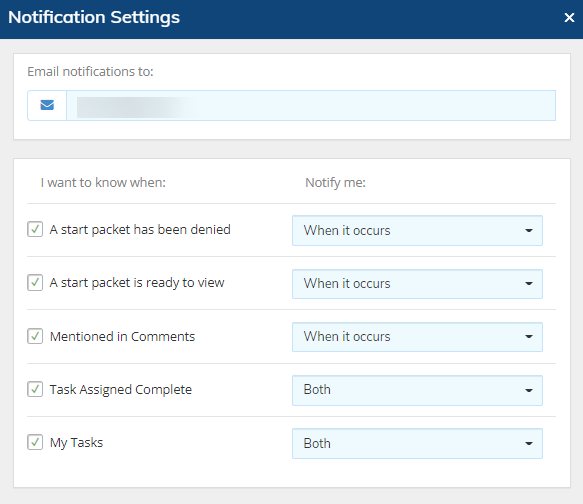
Flags are your personal note-taking system in SmartStart. The flags you set are not visible to anyone else in SmartStart.
Note: Flags can also be used under Filters to create custom reports based on criteria not included in the filter options.
Hiring managers can only view the offers they create as a default. They can view other offers if:
• Your project’s Gatekeeper(s) assigns the Full Crew permission.
• A hiring manager’s permissions include access to a department(s) — then the hiring manager can view all deals for that department(s).
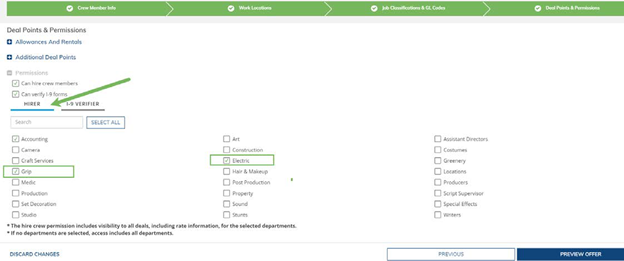
Rates and Compensation
Report incorrect or missing contract information from the Help menu. Click on the question mark icon and choose Help with Rates/Unions. Fill out the required fields and click Send.
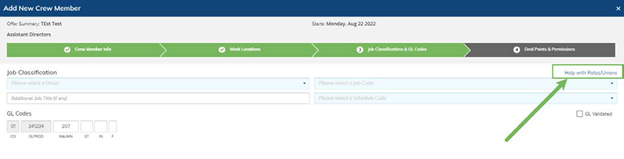
There’s no need to report. Enter the Job Title in the Additional Job Title field on an offer to capture.
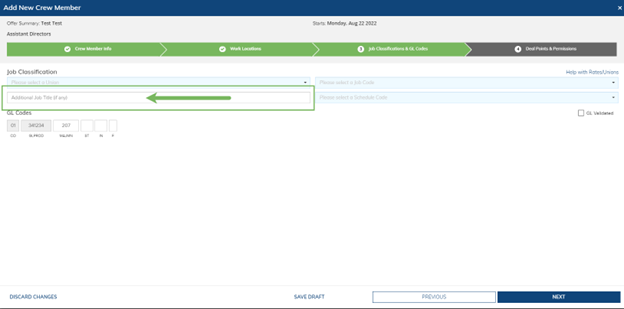
Yes. Minimum wage increases are automatically updated.
Hiring and Deal Memos
On each crew card and crew drill-down is an Actions drop-down menu. This dropdown lists options for modifying or working with an offer. The Edit Crew and Change Job options are how Editors can edit a crew member’s deal information or update their job information. Don’t have access to the Edit Crew/Change job option? Contact your production’s SmartStart Editors. You can find their contact info under the Help icon.
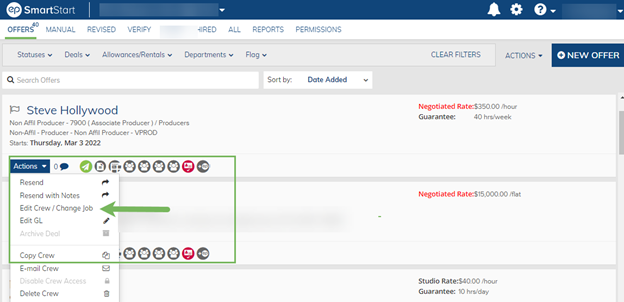
Click on the New Offer button (available in all tabs, except Reports) to open a new offer. Select Manual Packet as the Packet Type and fill out the crew, emergency contact, and job information before selecting either Save as Draft or Preview Offer.
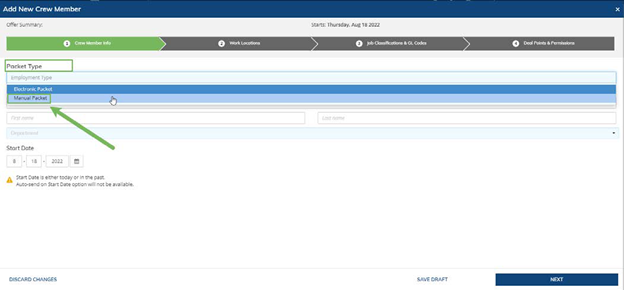
Note: Manual packet offers are not sent to crew. Manual packets allow you to create a record of the deal in SmartStart for organization and seamless reporting across your project’s information.
When a crew member signs their start packet forms in SmartStart, they choose “I Agree.” This generates a secure signature made up of a unique combination of letters and numbers (a GUUID) tied to the crew member’s IP address and a date and time stamp.
On each crew card and crew drill-down page, there is an Actions drop-down menu. This dropdown lists options for modifying or working with a given offer. The Copy Crew, found under the Actions dropdown, will copy the entered deal points but not the crew’s name or email. Select Copy Crew to save data entry time.
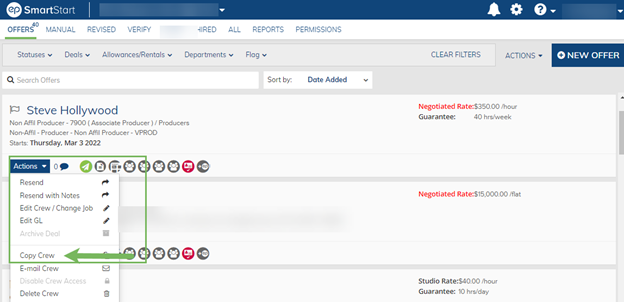
Editing offers are permission-based and can be handled by those with the Editor permission for your SmartStart project. Need the Editor permission? Project Setup users with access to Approvals Setup can make this update. To assign this permission from Approvals Setup, select the pencil and paper icon on the left, under the “Editor?” column. When the permission is assigned, the icon highlights.
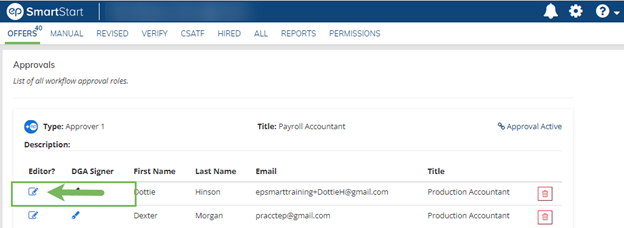
Re-rates can be handled on the timecard or in SmartStart. To update in SmartStart:
1. Click Actions, then Edit Crew/Change Job.
2. Under “What type of change?” Select Job Change/Rate Change and update the rate information.
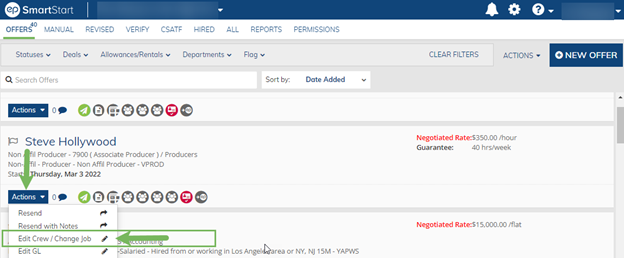
Canadian union deal memos are already available in SmartStart.
Note: The Schedule 8 form is the deal memo document used by the Directors Guild of Canada. All forms for DGC Schedule 8 are already available in SmartStart and are added automatically when applicable.
Yes, Direct Deposit Authorizations are available when applicable.
Back to top
CONTACT US
United States
Mon 12:00am to Fri 8:00pm PT (24x5)
Sat/Sun 7am to 7pm
818.955.6300
SmartStartSupport@ep.com
After Hours: 818.955.6300
Canada
Mon-Fri 5:30am to 5:30pm PT
+1.800.830.8882
clientsupport@ep.com
After Hours
Mon 12am to Fri 8pm PT (24x5)
Sat/Sun 7am to 7pm
+1.800.830.8882
support@ep.com