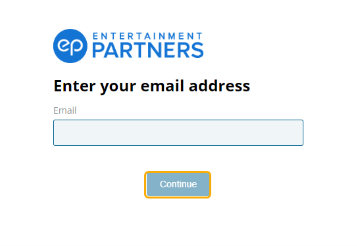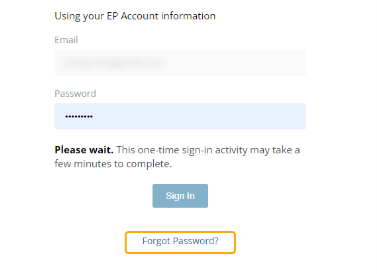SmartPO Support
SmartPO Login
Log inGet SmartPO Knowledge Base Articles
Latest Release Notes
Available Training
Boost your career with EP Academy courses.
FAQs
SmartPO
The Show Admin can add users. If a user already has a SmartID username and password, he/she will use the same credentials to login to SmartPO.
1. Navigate to the Users tab under Management
2. Click the Add New button on the upper right
3. Type in the user’s email address and tab
- If the user is already a SmartID user, the name and initials will populate automatically
- If not, continue to fill out the first and last names; tabbing will autofill the initials
4. Select which department(s) the user belongs to (Note: the department list needs be populated before selecting departments in this screen)
5. Select the role for the user
- PO Creator can create POs and does not have access to the Management screens
- Approver cannot create POs but has read access to Departments and Approval Flows
- Show Admin can create POs and has full access to Management screens
- Note: The role of the user does not give them the ability to approve POs; they are able to approve POs when they are added to an approval flow
6. Select the PO visibility for the user
- Purchase orders created by this user only allows users to view their own POs
- Purchase orders created in this user’s department(s) allows users to view POs created in the departments they have access to
- All purchase orders give users access to all POs in the show
7. Click the Save button in on the upper right
For in-progress and approved POs:
- Click the PO to view the details
- Select the Export PDF button in the upper right and
- Select Download PDF
- Open the PDF and select the print option in the viewer
For POs in draft select the Save and Review button which will give you access to the Export PDF button.
Resending a PO only applies to Approved POs. Click on the PO you want to resend to accounting. Find the “Resend to Accounting” button and click it.
In some cases, an error will prevent you from viewing the PO list or create a PO due to data in your browser cache. You can clear your cache or try opening an incognito browser window and log into the SmartPO again. This may resolve the issue.
SmartPO is supported on the latest versions of Chrome, Firefox, and Safari.
Please click on the Log in button located on the SmartAccounting support page or navigate to the Log in menu located in the upper navigation of ep.com.
If you need to be added as a user, contact your project’s Gatekeeper who can add users in SmartPO.
- Navigate to SmartPO.ep.com, input your email, and select Continue.
- Click Forgot Password? on the following screen below the Sign In button.
- Click Send Request. A password reset link will be sent to the email associated with your EP Account.
- Click on the link sent to your email and follow the prompts to create a new password.
Note: This link expires after one hour. Repeat the above steps if you cannot reset your password within this time limit.
If you are creating a new Approval Flow, please reach out to your Account Manager.
If you have questions on existing SmartPO, please create a support case so that one of our support reps can reach out to you as soon as possible.
Temporary vendors must be replaced by entering permanent vendors in the accounting system.
If your are receiving an error message whe attempting to update Temporary Vendor, please submit a case so that one of our reps can reach out to you as soon as possible.
Back to top
CONTACT US

United States
Mon 12:00am to Fri 8:00pm PT (24x5)
Sat/Sun 7am to 7pm
818.955.6300
After Hours: 818.955.6300

Canada
Mon-Fri 5:30am to 5:30pm PT
+1.800.830.8882
clientsupport@ep.com
After Hours
Mon 12am to Fri 8pm PT (24x5)
Sat/Sun 7am to 7pm
+1.800.830.8882
support@ep.com

Australia
Available 24 hours a day, 7 days a week.
+61.1800.418.507
support@ep.com

New Zealand
Available 24 hours a day, 7 days a week.
+64.800.450177
support@ep.com